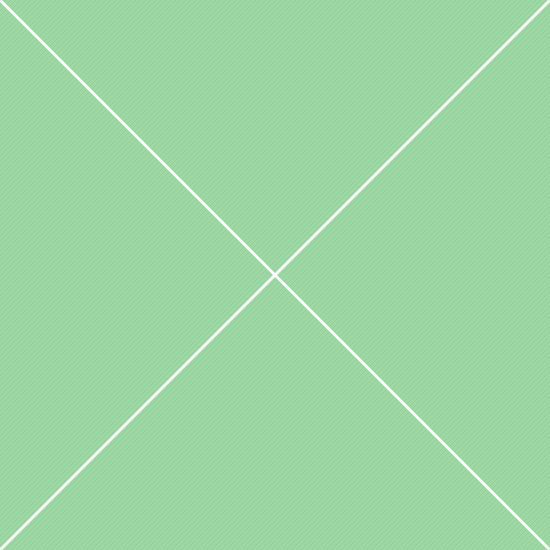Extensions - Image Cropper
This example demonstrates some basic functionality with previews in different sizes. X and Y values display current cropping zone position, width and height values display current cropping zone size. You can get image info and image data by clicking on the proper button on the right side. Also you can change cropping zone aspect ratio and change image source on the fly, try to change image name in 1.png - 10.png range. 3 buttons below the main image allow you to: reset the cropping zone to the start state, release the cropping zone and reset the cropping zone with new data.