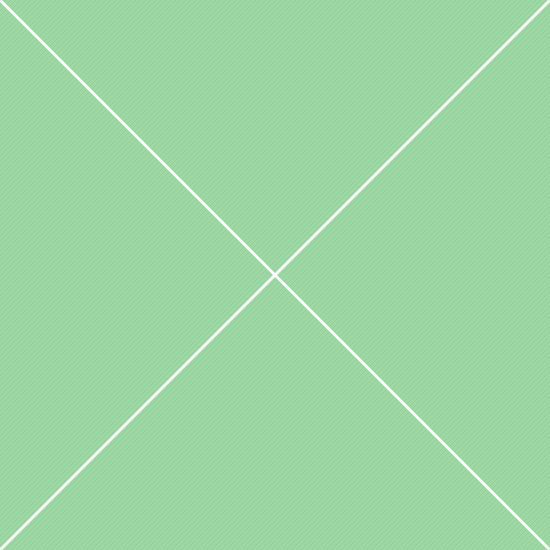- Main
- Dashboard
- Page layouts
- Layouts
- Color system
- Starter kit
- Changelog
- Forms
- Form components
- Wizards
- Editors
- Pickers
- Form layouts
- Appearance
- Components
- Content appearance
- CSS3 animations
- Extra components
- Icons
- Layout
- Sidebars
- Vertical navigation
- Horizontal navigation
- Navbars
- Menu levels
- Data visualization
- Echarts library
- D3 library
- Dimple library
- C3 library
- Google visualization
- Maps integration
- Extensions
- Velocity animations
- Block UI
- File uploaders
- Image cropper
- Event calendars
- Internationalization
- Tables
- Basic tables
- Data tables
- Data tables extensions
- Responsive options
- Page kits
- Task manager
- Invoicing
- User pages
- Login & registration
- Timelines
- Support
- Search
- Gallery
- Error pages
Uploaders - BS File Inputs
Bootstrap file input plugin enhances the HTML 5 file input for Bootstrap 3.x into an advanced widget with file preview for various files, multiple selection and more. The plugin enhances these concepts and simplifies the widget initialization with simple HTML markup on a file input. It offers support for previewing a wide variety of files i.e. images, text, html, video, audio, flash, and objects.
© 2015. Limitless Web App Kit by Eugene Kopyov